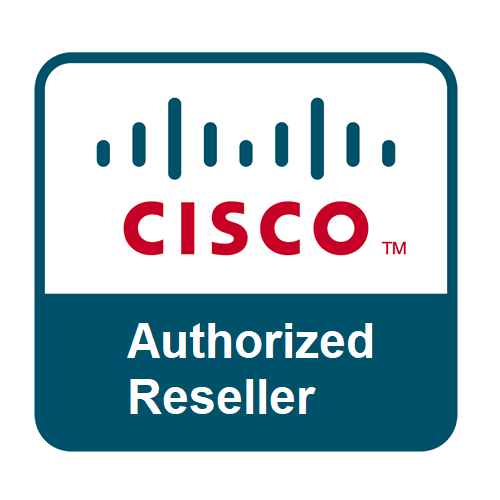How to Upgrade Your Laptop's Storage: SSD vs. HDD
Is your laptop feeling sluggish? Do you constantly battle with "low disk space" warnings? Upgrading your laptop's storage can breathe new life into an aging machine, significantly improving its speed and capacity. But when it comes to choosing new storage, you'll inevitably face the question: SSD or HDD? Let's break down the differences and help you decide.
SSD vs. HDD: The Core Differences
Hard Disk Drives (HDDs) have been the traditional storage solution for decades. They use spinning platters and read/write heads to store and access data magnetically. Think of it like a record player – the arm has to move to the right spot to read the data.
-
Pros:
- Cost-effective: HDDs offer a significantly lower cost per gigabyte, making them ideal for storing large amounts of data where raw speed isn't the primary concern.
- High capacities: You can find HDDs with capacities ranging from 1TB up to 10TB or more.
-
Cons:
- Slower: The mechanical nature of HDDs means slower boot times, application loading, and file transfers.
- Fragile: Being mechanical, HDDs are more susceptible to damage from drops or bumps.
- Noisier: The spinning platters can generate some audible noise.
Solid State Drives (SSDs) are a newer technology that uses flash memory to store data, similar to a large USB drive. They have no moving parts.
-
Pros:
- Blazing Fast: This is where SSDs truly shine. Expect dramatically faster boot times, quicker application launches, and rapid file transfers. Your entire computing experience will feel snappier.
- Durable: With no moving parts, SSDs are far more resistant to physical shock and vibrations.
- Silent: Since there's no mechanical movement, SSDs operate completely silently.
- Energy Efficient: SSDs generally consume less power, which can slightly extend your laptop's battery life.
-
Cons:
- More Expensive: The primary drawback of SSDs is their higher cost per gigabyte compared to HDDs.
- Lower Capacities (typically): While SSD capacities are increasing, you generally get less storage for your money compared to an HDD at the same price point.
Which One is Right for Your Laptop Upgrade?
The best choice for your laptop upgrade depends on your budget, how you use your laptop, and what kind of performance you're looking for.
-
You're on a tight budget and need massive storage: If you're a media hoarder with terabytes of photos, videos, and games, and speed isn't your absolute top priority, an HDD might be the more economical choice. However, consider if your laptop has two drive bays, which would allow for a hybrid setup (see below).
-
You crave speed and improved overall performance: For most users, an SSD is the clear winner for a performance upgrade. The difference in responsiveness is immediately noticeable and will make your daily computing tasks much more enjoyable. This is especially true if you use your laptop for work, school, or any demanding applications.
-
The Best of Both Worlds: A Hybrid Approach (if your laptop allows) Many laptops, especially older or larger models, have space for two storage drives. This opens up a fantastic hybrid solution:
- Install a smaller SSD (128GB, 256GB, or 512GB) for your operating system, frequently used applications, and important files. This gives you the lightning-fast boot times and application loading of an SSD.
- Keep your existing HDD (or install a new, larger one) for all your bulk storage – photos, videos, documents, and less frequently accessed games.
This hybrid setup offers the best balance of speed and capacity without breaking the bank.
What You'll Need for the Upgrade
- The new SSD or HDD: Ensure you get the correct form factor (typically 2.5-inch for laptops, though some newer, slimmer laptops use M.2 SSDs).
- Small Phillips head screwdriver: For opening your laptop and securing the drive.
- Plastic prying tool (optional but recommended): To help gently open the laptop casing without scratching it.
- External drive enclosure or USB to SATA adapter (for cloning): This is crucial if you plan to clone your existing drive rather than performing a fresh OS install.
- Backup software or cloning software: Many SSD manufacturers provide their own cloning software.
- USB recovery drive or Windows/macOS installation media (for fresh OS install): If you're not cloning your old drive.
The Upgrade Process (General Steps)
Disclaimer: Laptop disassembly varies greatly by model. Always refer to your laptop's specific service manual or search for a reliable video tutorial for your exact model before attempting any upgrade.
- Backup Your Data: This is paramount! Before you touch anything, back up all your important files to an external drive or cloud storage.
- Gather Your Tools: Make sure you have everything ready.
- Power Down and Disconnect: Shut down your laptop completely, disconnect the power adapter, and remove the battery (if it's easily removable).
- Open the Laptop Casing: Carefully unscrew and gently pry open the bottom panel of your laptop.
- Locate the Old Drive: Identify your current hard drive.
- Remove the Old Drive: Carefully disconnect the SATA cable and power connector, then unmount the drive from its bay (it might be secured by screws or a bracket).
- Install the New Drive: Secure your new SSD or HDD in the drive bay, reconnect the SATA and power cables.
- Close the Laptop: Carefully replace the bottom panel and screw it back into place.
-
Power On and Install/Clone:
- If cloning: Connect your old drive to your laptop via the external enclosure/adapter. Use your cloning software to transfer your old drive's contents to the new drive. Once complete, boot from the new drive.
- If fresh install: Boot from your USB recovery drive or installation media and follow the prompts to install your operating system.
Conclusion
Upgrading your laptop's storage, especially to an SSD, is one of the most impactful and cost-effective ways to improve its performance. While the process requires a bit of technical comfort, with the right tools and a good guide, you can give your laptop a significant speed boost and a new lease on life. Happy upgrading!