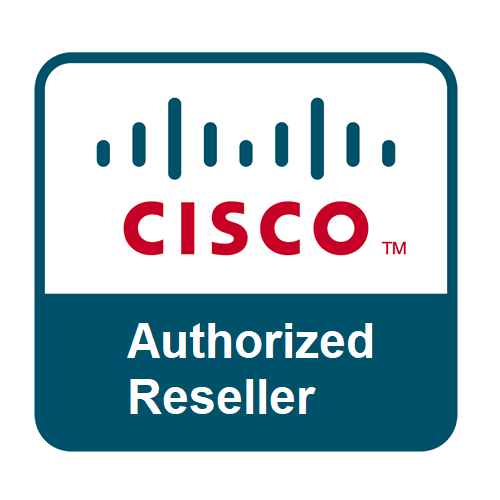How to Optimize Your Printer’s Performance for Office Use
In any bustling office, the printer is often the unsung hero – or, sometimes, the silent saboteur of productivity. Slow print jobs, frequent jams, faded prints, or constant error messages can bring workflows to a grinding halt. Optimizing your printer’s performance isn't just about saving time; it’s about saving money on consumables, reducing stress, and maintaining a smooth, efficient operation.
Whether you're in a small startup in General Trias or a large corporation in Calabarzon, these tips will help you get the most out of your office printers.
1. Choose the Right Printer for the Job
Before optimization, ensure you have the correct tool.
- Inkjet vs. Laser: For high-volume text printing, a laser printer is almost always superior in speed, cost per page, and print quality. Inkjets are better for vibrant color graphics and photos.
- Monochrome vs. Color: If most of your printing is black and white, a monochrome laser printer will be faster and more economical than a color printer.
- Multifunction Device (MFD): An MFD (print, scan, copy, fax) can save space and consolidate tasks, but ensure its printing capabilities match your needs.
2. Regular Maintenance is Key
Just like any other piece of office equipment, printers need TLC.
- Cleanliness: Dust and debris are printer enemies. Regularly clean the exterior with a damp cloth. For laser printers, carefully clean toner residue. For inkjets, use the printer's utility to clean print heads.
- Firmware Updates: Manufacturers frequently release firmware updates that can improve performance, fix bugs, and even add new features. Check your printer manufacturer's website regularly.
- Drum Unit/Fuser Replacement (Laser): These components have a finite lifespan. Replace them when indicated by your printer's software or display.
- Roller Cleaning/Replacement: Paper pick-up rollers can become dirty or worn, leading to paper jams. Clean them with a lint-free cloth and isopropyl alcohol, or replace them if heavily worn.
3. Optimize Printer Settings
Many performance issues can be resolved by adjusting software settings.
-
Print Quality:
- For internal drafts, use "Draft" or "Economy" mode. This uses less ink/toner and prints faster.
- Only use "High Quality" or "Photo" mode for final documents where clarity is paramount.
- Paper Type: Select the correct paper type in your print settings (e.g., plain paper, glossy, cardstock). This ensures the printer uses the appropriate amount of heat/ink and roller pressure.
- Duplex Printing: If your printer supports it, enable duplex (two-sided) printing by default for internal documents. This saves paper and environmental resources.
- Grayscale Printing: For documents that don't require color, select "Grayscale" to save color ink/toner.
4. Smart Paper Management
Paper is the lifeblood of your printer, so handle it with care.
- Use Quality Paper: Cheap, low-quality paper can shed more dust, causing jams and reducing print head lifespan.
- Store Paper Properly: Keep paper in its original packaging in a cool, dry place. Humidity can cause paper to curl, leading to jams.
- Don't Overload Trays: Overfilling paper trays can cause misfeeds and jams. Stick to the recommended maximum.
- Fan the Stack: Before loading paper, fan the stack to separate sheets and prevent multiple sheets from being picked up at once.
5. Network and Driver Optimization
Connectivity issues can significantly impact performance.
- Wired Connection (Ethernet): Whenever possible, connect network printers via Ethernet cable rather than Wi-Fi. A wired connection is generally faster and more stable, especially for large print jobs.
- Latest Drivers: Always use the latest printer drivers from the manufacturer's website. Outdated drivers can cause compatibility issues and performance bottlenecks.
- Print Spooler: If print jobs are stalling, restart the print spooler service on your computer. (On Windows: Services > Print Spooler > Restart).
- Dedicated IP Address: For network printers, assigning a static IP address can prevent connectivity issues that arise from changing IP addresses.
6. Strategic Printer Placement
The physical location matters.
- Ventilation: Ensure the printer has adequate ventilation around it to prevent overheating.
- Accessibility: Place the printer in a location that is easily accessible for users to retrieve prints and for IT staff to perform maintenance.
- Away from Dust/Humidity: Avoid placing printers near open windows, vents, or areas with high dust accumulation or humidity.
7. Monitor Consumables
Running out of ink or toner mid-job is frustrating.
- Proactive Replacement: Keep spare ink cartridges or toner drums on hand.
- Genuine Consumables: While compatible cartridges can be cheaper, genuine manufacturer consumables often deliver better print quality and are less likely to cause printer problems. Research compatible options carefully before committing.
By implementing these optimization strategies, your office printers can become the reliable workhorses they were meant to be. Less downtime, clearer prints, and smoother workflows mean a more productive and less frustrating day for everyone in your General Trias office and beyond!