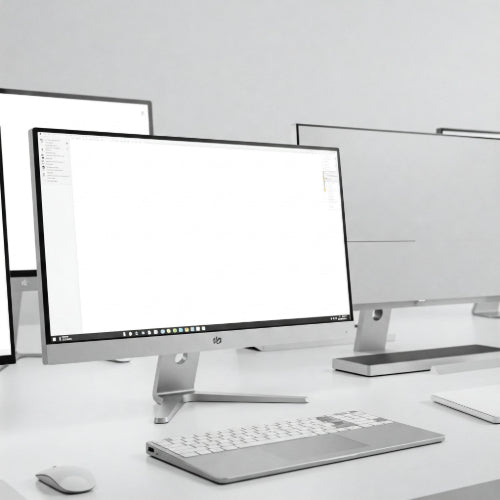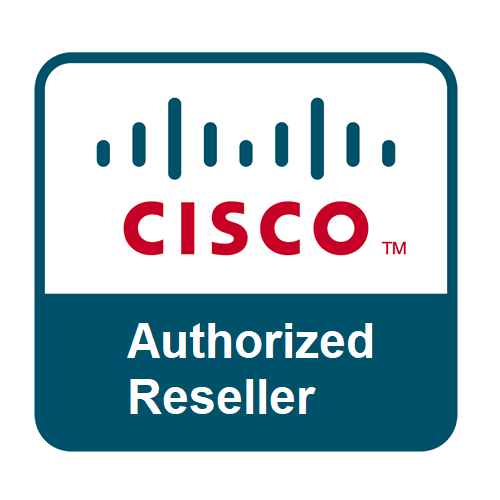Screen Dreams: Your Guide to Choosing the Right Monitor for Your Workstation
Your monitor is the window to your digital world. Whether you're coding, designing, writing, analyzing data, or simply managing emails, you spend countless hours gazing at its screen. Choosing the right monitor for your workstation isn't just about size; it's about optimizing your comfort, productivity, and overall work experience.
With a dizzying array of specifications and features, navigating the monitor market can feel like deciphering a foreign language. Fear not! This comprehensive guide will break down the key factors to consider, helping you make an informed decision and find the perfect display to elevate your workstation.
1. Define Your Primary Use Case:
Before diving into technical specs, understand how you'll primarily be using the monitor. This will heavily influence your priorities:
- General Office Work (Email, Documents, Spreadsheets): Focus on comfortable viewing, sufficient screen real estate for multitasking, and good text clarity.
- Graphic Design, Photo/Video Editing: Prioritize color accuracy, high resolution, wide color gamuts, and potentially larger screen sizes.
- Coding and Data Analysis: Look for higher resolutions for displaying more lines of code or data, and consider ultrawide monitors for enhanced multitasking.
- Gaming (if your workstation doubles as a gaming rig): Refresh rate, response time, and adaptive sync technologies (FreeSync or G-Sync) become crucial.
2. Screen Size and Resolution: Finding the Sweet Spot:
-
Screen Size: Measured diagonally in inches, screen size dictates the amount of visual real estate you have. Consider your desk space and viewing distance.
- 24-27 inches: Ideal for single-monitor setups and smaller desks, offering a good balance of screen space and pixel density for general tasks.
- 27-32 inches: Great for multitasking and immersive experiences, especially at higher resolutions.
- 34 inches and above (Ultrawide): Excellent for multitasking, creative work, and immersive gaming, offering a wider aspect ratio.
-
Resolution: Refers to the number of pixels on the screen (width x height). Higher resolution means sharper images and more detail.
- Full HD (1920 x 1080 or 1080p): Suitable for basic tasks on smaller monitors (24 inches or less). Can appear pixelated on larger screens.
- QHD/WQHD (2560 x 1440 or 1440p): A great sweet spot for 27-32 inch monitors, offering a significant upgrade in sharpness over 1080p without demanding too much from your graphics card.
- 4K Ultra HD (3840 x 2160 or 2160p): Provides incredibly sharp visuals and is ideal for content creation, detailed work, and larger displays (32 inches and above).
- Ultrawide Resolutions (e.g., 3440 x 1440, 3840 x 1600): Offer a wider aspect ratio for enhanced multitasking and immersion.
3. Panel Type: Understanding the Technology:
The panel type significantly impacts color accuracy, viewing angles, response time, and contrast ratio:
- TN (Twisted Nematic): Generally the most affordable and offer the fastest response times (good for gaming), but often have narrower viewing angles and less accurate colors.
- VA (Vertical Alignment): Provide excellent contrast ratios and good color reproduction, with decent viewing angles. Response times are typically between TN and IPS.
- IPS (In-Plane Switching): Known for their wide viewing angles and accurate color reproduction, making them ideal for graphic design and general use. Response times have improved significantly in recent years.
4. Refresh Rate and Response Time (Important for Gaming):
- Refresh Rate (Hz): The number of times the screen updates the image per second. A higher refresh rate (e.g., 144Hz, 240Hz) results in smoother motion, crucial for gaming and fast-paced video. For general work, 60Hz is usually sufficient.
- Response Time (ms): The time it takes for a pixel to change color. Lower response times (e.g., 1ms, 4ms) reduce motion blur, especially important for gaming.
5. Color Accuracy and Gamut (Crucial for Creative Professionals):
- Color Accuracy (Delta-E): A measure of how accurately a monitor displays colors compared to a standard. Lower Delta-E values indicate better accuracy.
- Color Gamut (e.g., sRGB, Adobe RGB, DCI-P3): The range of colors a monitor can display. For general use, 100% sRGB coverage is usually sufficient. Creative professionals often require wider gamuts like Adobe RGB or DCI-P3 for accurate color representation in their work.
6. Connectivity: Ensuring Compatibility:
Check the available ports to ensure compatibility with your computer and peripherals:
- HDMI: The most common video connection. Ensure you have enough HDMI ports for your needs.
- DisplayPort (DP): Another high-bandwidth video connection, often preferred for higher refresh rates and resolutions.
- USB-C: Some monitors offer USB-C ports that can carry video, data, and power, simplifying connections for laptops.
- USB Hub: Some monitors include built-in USB hubs, allowing you to connect peripherals directly to the monitor.
7. Ergonomics: Prioritizing Comfort:
Since you'll be spending significant time looking at your monitor, ergonomics are paramount:
- Adjustability: Look for monitors with height, tilt, swivel, and pivot adjustments to find the most comfortable viewing position and reduce strain.
- VESA Mount Compatibility: Allows you to mount the monitor on an arm or stand for greater flexibility in positioning.
- Low Blue Light Modes: Can help reduce eye strain during long work sessions.
- Flicker-Free Technology: Reduces screen flicker, which can also contribute to eye fatigue.
8. Budget: Finding the Right Value:
Monitor prices vary significantly based on features and specifications. Determine your budget beforehand and prioritize the features that are most important for your needs. You can often find excellent monitors that balance performance and affordability.
9. Brand Reputation and Reviews:
Research reputable monitor brands and read reviews from other users to get insights into reliability, customer support, and real-world performance.
Making Your Choice:
Choosing the right monitor for your workstation is a personal decision based on your individual needs and priorities. By carefully considering the factors outlined above, you can navigate the market with confidence and select a display that enhances your productivity, comfort, and overall work experience. Take your time, do your research, and invest in a monitor that will be a valuable asset to your daily work. Your eyes (and your productivity) will thank you!