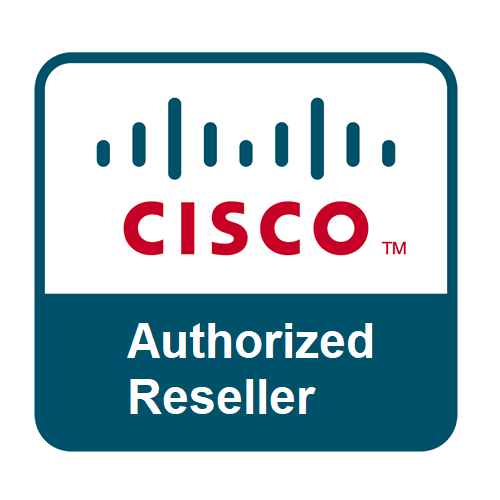How to Add Multiple Monitors to a Computer

In the ever-evolving world of technology, the concept of a multi-monitor setup is becoming increasingly popular, especially among professionals in creative, technical, and business fields. The advantages of having multiple monitors are numerous - enhanced productivity, better multitasking, and a broader visual workspace, to name a few. If you're considering upgrading your computer setup with additional monitors, this guide will walk you through the necessary steps and considerations.
Understanding the Basics
Before diving into the setup process, it's essential to understand a few key concepts:
1. Check Your Computer's Capability
Ensure your computer has the necessary ports for connecting multiple monitors. Common video output ports include HDMI, DisplayPort, DVI, and VGA. Some modern computers, particularly laptops, might use USB-C or Thunderbolt ports, which can also carry a video signal.
2. Types of Monitors
There are various monitors available, including LCD, LED, and OLED. The choice depends on your preference, budget, and the nature of your work. For example, graphic designers might prefer monitors with higher color accuracy, while traders or programmers might prioritize screen real estate.
Step-by-Step Guide to Adding Multiple Monitors
Step 1: Assess Your Graphics Card
A critical factor in a multi-monitor setup is your computer's graphics card. Most modern graphics cards can support multiple monitors, but it's crucial to verify this before proceeding. Check the number of output ports on your card - each port typically supports one monitor.
Step 2: Acquire the Necessary Cables
Based on the available ports on your computer and the input ports on your monitors, get the appropriate cables. In some cases, you might need adapters, such as HDMI to DisplayPort or USB-C to HDMI.
Step 3: Connect the Monitors
Turn off your computer before connecting the monitors. Plug each monitor into an appropriate port on your computer. Once all monitors are connected, turn on your computer and the monitors.
Step 4: Configure Display Settings
Once your computer is up and running, navigate to the display settings:
- Windows: Right-click on the desktop and select "Display settings." Here, you can rearrange the display order by dragging the numbered boxes, choose primary and secondary displays, and adjust resolutions.
- Mac: Go to "System Preferences," then "Displays," and finally "Arrangement." Similar to Windows, you can rearrange and configure your displays here.
Step 5: Adjust According to Preference
Experiment with different arrangements (side-by-side, stacked, etc.) and settings (extended or mirrored displays) to find what works best for you.
Additional Tips
- Monitor Stands: Consider using monitor stands or mounts for a cleaner and more organized setup.
- Software Solutions: Some software can help manage multiple screens more effectively, offering features like dividing screens into zones for better window management.
- Cable Management: Keep your workspace tidy by managing cables neatly. Cable ties or clips can be very helpful.
Conclusion
Adding multiple monitors to your computer setup can significantly boost your productivity and efficiency. It's a relatively straightforward process, but it's crucial to ensure your hardware is compatible and that you have the right cables and adapters. Once everything is set up, take some time to adjust your configuration to best suit your needs. Happy multitasking!